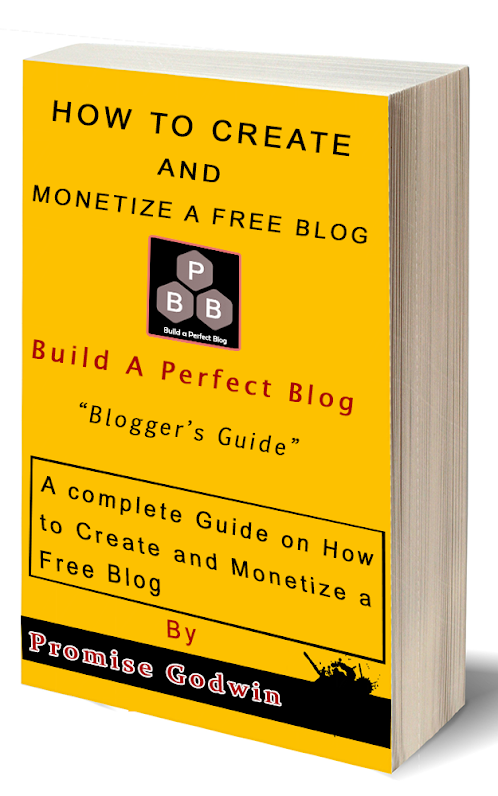On this article I am going to take you on how to properly add Javascript Codes to Blogger blog. Many thanks to Blogger that made it so easy for us to implement our blogger blog and also for us to easily add javascript being a Webmaster or Newbie on Blogger Platform.
There are two methods of adding Javascript into Blogger Blog. By Editing the HTML or using the Gadget through Layout option.
Therefore, I am going to take you on only one method of adding the javascript to your Blogger blog and it is also the easiest way to do that. That is; adding Javascript Gadget through the Layout options.
In just few steps, I am going to show you how to add Javascript using the Layout option from your Blogger Blog.
Lets see how to do that:
Step 1: Logging to your Blogger Blog Dashboard.
Step 2: On your dashboard click on the layout option.
Step 3: On the next page after clicking on the layout as seen below, choose where you want to implement the javascript code, then click on add a gadget.
Step 4: From the next page that appear you will see many option to add, but click on the add javascript blue plus button.
Step 5: From the box that will appear, implement the javascript code you wish to by pasting the code on the blank box as seen below:
Step 6: Add a title or you leave it blank.
Step 7: Click on the save button.
Congratulations, now you are done with adding javascript to your blogger's blog.
There are two methods of adding Javascript into Blogger Blog. By Editing the HTML or using the Gadget through Layout option.
Therefore, I am going to take you on only one method of adding the javascript to your Blogger blog and it is also the easiest way to do that. That is; adding Javascript Gadget through the Layout options.
In just few steps, I am going to show you how to add Javascript using the Layout option from your Blogger Blog.
Lets see how to do that:
Step 1: Logging to your Blogger Blog Dashboard.
Step 2: On your dashboard click on the layout option.
Step 3: On the next page after clicking on the layout as seen below, choose where you want to implement the javascript code, then click on add a gadget.
Step 4: From the next page that appear you will see many option to add, but click on the add javascript blue plus button.
Step 5: From the box that will appear, implement the javascript code you wish to by pasting the code on the blank box as seen below:
Step 6: Add a title or you leave it blank.
Step 7: Click on the save button.
Congratulations, now you are done with adding javascript to your blogger's blog.
Arranging your gadgets
After adding your javascript, maybe it was a "banner javascript code", you can use the drag and drop tool to arrange where you want the banner to display.
I believe this article was helpful to you. We would love your comments if you have any issue implementing the code. I will get back to you as soon as possible. Don't hesitate to share this to your friends who might be interested in this article. Do not fail to like us on our social media portals and do also subscribe to our news letters to get updates from this blog once it is updated. Thank You.